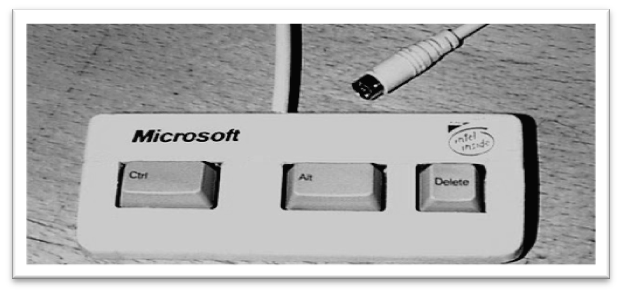We all get program that crashes while in full screen mode, and using the computer's power button/switch is risky. I will show you how to (safely) exit a full screen program in Windows.
- Press the "Windows" key.
- Right-click the taskbar. (It should come up with the start menu).
- Choose "Task Manager".
- Use the taskbar again to show the task manager window if needed.
- Choose the program from the list of open ones and click the "End Task" button.
Hope this helped!