An issue that has existed with ZQuest for quite a while is that there isn't a comprehensive list of shortcut keys. ZQuest.txt comes close, but it's missing quite a few keys and they are scattered throughout the text file. This topic aims to gather as many keyboard and mouse shortcuts as possible.
If you have any shortcuts to contribute, please post them so that we can add them!
Thanks goes to Anthus and Radien since several missing shortcuts were taken from topics made by them.
TODO Sorting and making it pretty. It's hard to see the actual shortcuts right now and there is no rhyme or reason to their order. Also, some shortcuts were taken out since ZQuest.txt last updated and several mouse shortcuts need to be added.
Table of Contents:Main Editor View
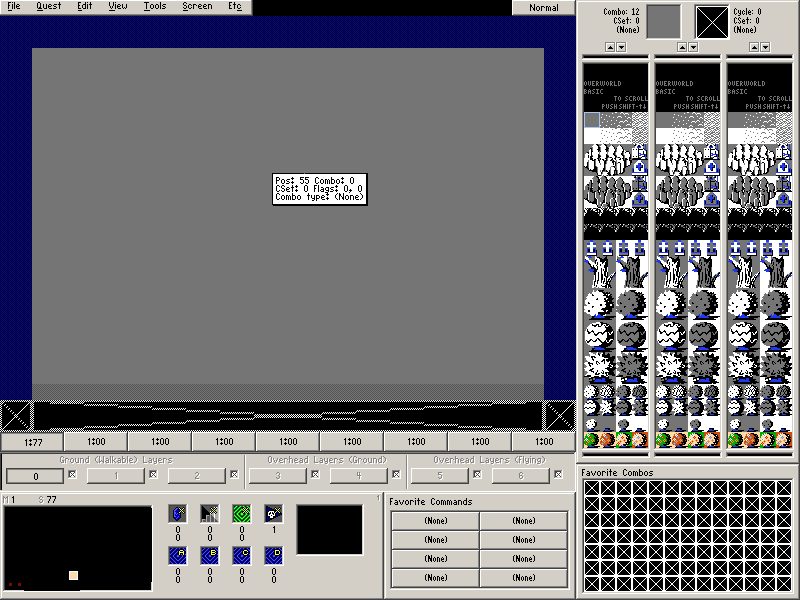
u: undo
c,v: copy/cut, paste screen
del: delete screen
w: toggle 'Show Walkability', highlighting solid areas of the screen
f: toggle 'Show Flags', showing where Combo Flags are placed
arrow keys: change the current screen
control + arrow keys: activate the current screen's Side Warp in the given direction
comma,period: dec/inc the current map
+,-: inc/dec the current CSet
*,/: inc/dec the current combo flag value
d: toggles the "dark room" screen flag
l: turn out the lights (waits for keypress)
q: toggles 'show csets', then 'show types'
0-9: set the screen palette to this level palette (this is only for convenience in editing; the game ignores this setting).
pgup,pgdn: In Small Mode, changes the main panel page.
shift + 0-9: same as above but adds 10 to the level number
shift + up,down: scroll combo selector one line
shift + pgup,pgdn: scroll combo selector one screen of a combo page
control + pgup,pgdn: scroll combo selector one combo page
p: scroll combo selector to the specified combo page
shift + h: flip the screen horizontally, rearranging its combos
shift + v: flip the screen vertically
control + h: flip the map horizontally, rearranging its screens
control + v: flip the map vertically
X: Preview mode, a mode in which screen secrets and freeform combo movement can be previewed.
~: Show grid.
F1: Help
F2: Save Quest File
F3: Load Quest File
F4: Select Screen Palette
F5: Secret Combos
F6: NES Dungeon Doors
F7: Freeform Combos
F8: Combo Flags
F9: Screen Data
F10: Tile Warp
F11: Side Warp
F12: Layer Data
Z: Take Screenshot
E: Place Enemies
R: Room Type
T: Open Tile Pages
Y: Compile ZScript
I: Place Item
O: Change drawing mode between Normal, Relational, Dungeon, and Alias
A: Catch all (Special Item, Shop Type, etc.)
S: Select String
G: Select Guy
K: Open Combo List Editor
B: Rebuild Transparency Table
N: Toggle Show Screen Info
, and .: Change current map
<,>: Change current palette
Combo List Editor
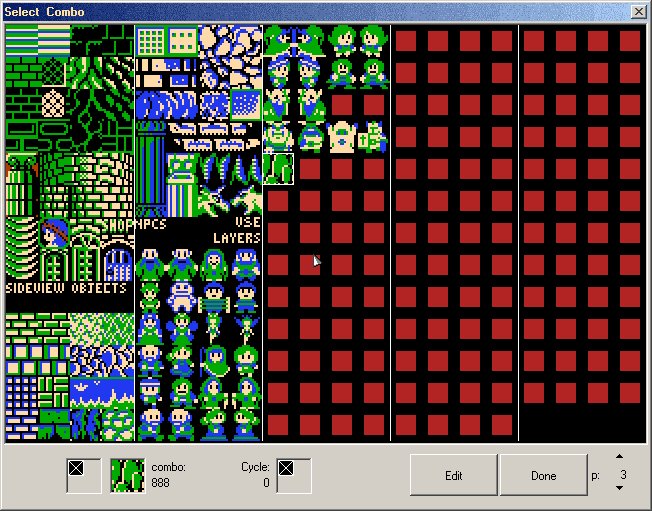
space: toggle horizontal and vertical views.
+,-: change CSet
Ctrl+Shift+ +/-: Shift the tiles of the selected combos by one row
e: edit current combo
c: copy (select) a combo.
o: overwrite the destination combo with the source combo.
s: swap source and destination combos.
v: paste. This will copy the source combo to the destination. If nothing is in the copy buffer, it will vertically flip the combo tile. That also works when editing the actual combo.
Ctrl+V: Advanced paste
H: Horizontally flip the combo tile. That also works when editing the actual combo.
p: go to a specific page.
page up, page down: changes the combo page
Ctrl and + or -: Shifts the selected tile location of the selected combos by 1 space right or left.
Shift and arrow keys: Add or remove from the current group of selected combos.
U: undo last action
M: If there are combos in the copy buffer, it will move the combos to the new location and update most things that reference them.
Tile List
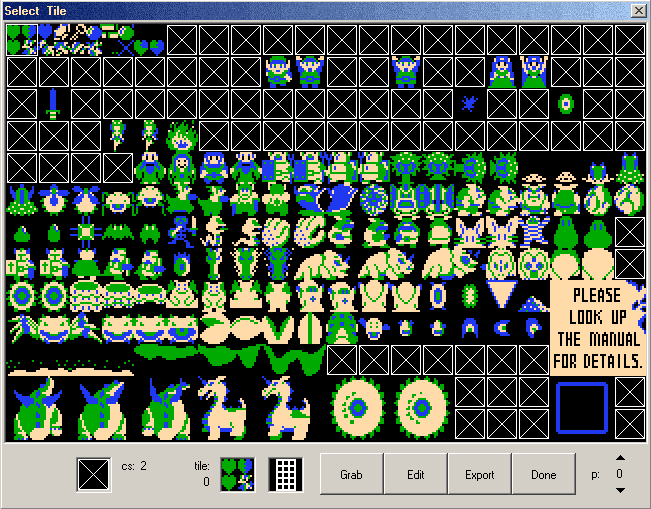
Page up: go to the previous page.
Page down: go to the next page.
p: go to a specific page number.
+/-: change cset.
Ctrl+ +/-: Shift colors in the selected tiles
Ctrl+Shift+ +/-: Shift colors in the selected tiles, but skip transparency
c: copies the selected tile(s) to the 'clipboard'.
m (tile copied): moves the selected tile(s) from their current position to that of the destination tile(s), replacing the destination tile(s) in the process. It will also update most references to the tiles.
v (tile copied): pastes the selected tile(s), replacing the destination tile(s) with the copied tile(s).
o: overlays the copied tile on the destination tile, such that blank pixels in the copied tile(s) are replaced with those from the destination tile(s). A useful tool!
Shift+O: "Underlap" a copied tile under the transparent part of the tile that the tile selector is on. Essentially, the opposite as above.
h,v: flip all selected tiles horizontally, vertically. This does not change the position of tiles, but merely flips each of them individually.
r: rotate the first selected tile clockwise.
shift+r: rotate the first selected tile counterclockwise.
option+arrows: shift the selected tiles by one-pixel increments. A very useful tool! Shifted tiles will 'wrap around' through the entire selection area. Use a larger selection if you want to reposition entire blocks of tiles.
shift+arrows: increase or decrease the selection area.
control+arrows: move the cursor to the corners of the page.
d: create Relational or Dungeon Carving variants of the selected tile. Useful only if you use the Relational or Dungeon Carving combo drawing modes.
control+u: toggles the hiding of unused and used tiles.
b: changes bit depth of tile(s) to 8-bit.
shift+b: Enable 8-bit color for the selected tiles, but keep the transparent color.
control+b: changes bit depth of tile(s) to 4-bit.
m (no tile copied): opens the Combo Editor to let you create a new combo using this tile.
G: Open the Tile Grabber.
U: undo last action.
E: Edit selected tile.
Space: Toggle Shift-Selected tile selections between "Sequential", where all tiles between 'Tile A' and 'Tile B' are selected, or "Relational" where 'Tile A' and 'Tile B' mark the top left and bottom right corners of a square/ rectangle respectively. You'll be able to tell which is which by looking at the little box at the bottom of the screen.
Home/End: Go to the top, or end of any given page.
Ctrl+Home/End: Jump to Page 0, and page 255 respectively.
Tile Editor
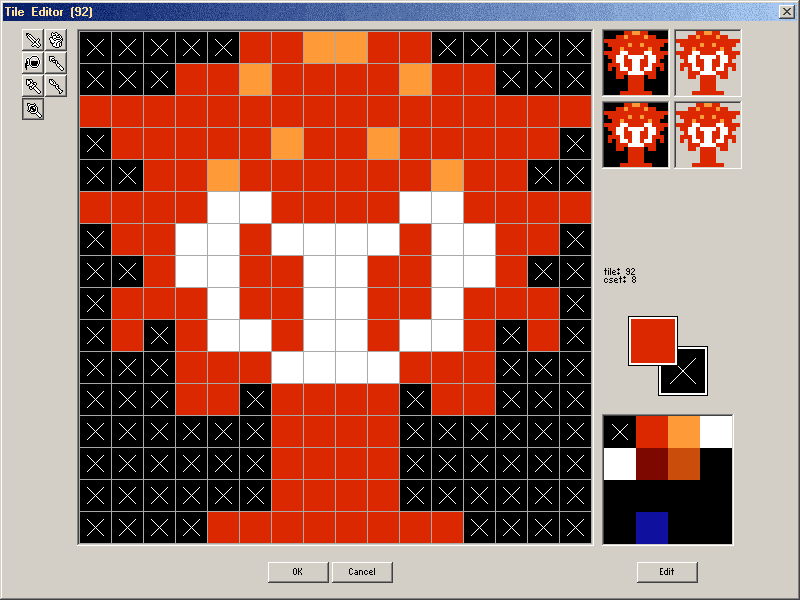
up, down, left, right: shift the tile by one-pixel increments in the given direction.
+/-: change cset. Does nothing if the tile is 8-bit.
Ctrl+ +/-: Shift colors in the tile
Ctrl+Shift+ +/-: Shift colors in the tile, but skip transparency
r: rotate entire tile.
h: flip entire tile horizontally.
v: flip entire tile vertically.
d: deselect, removing the selection.
i: invert the selection, causing the outside to become selected instead of the inside.
s: swap primary and secondary colors (assigned to the mouse buttons).
control+s: replaces all instances of the primary colour in the tile with the secondary color (and vice versa).
U: Undo last action.
Ctrl+arrow keys: Go to the tile to the direction of the pressed Arrow key -- Good for checking alignment without leaving the editor.
Tile Grabber
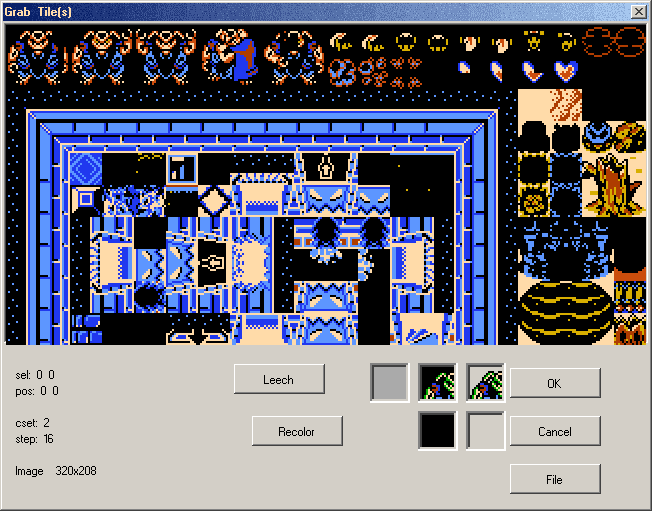
F: open a new image file to grab from. Works the same as the "File" button.
Shift + Click: selects an area of tiles to grab all at once.
S: changes the "snap" pixel value. This tells the cursor what grid to snap to. Try using this, then click and hold while moving your mouse around the grabber image.
+,-: Change CSet if applicable.
R: Recolor
L: Leech
Secret Combos
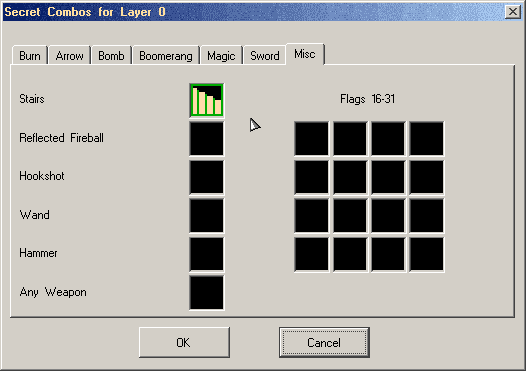
Alt+Left or Right Click: This will change the secret combo you clicked to match the current combo and CSet selected from the combo list in the main editor window.
Ctrl+ Left or Right Click: This will allow you to set a tiered combo flag.
Shift+Left Click: This will advance the current secret combo selection by one. Unfortunately, this has a hyper sensitive repeat rate.
Shift+Right Click: This will backtrack the current secret combo selection by one. Unfortunately, this also has a hyper sensitive repeat rate.
Enemy Editor
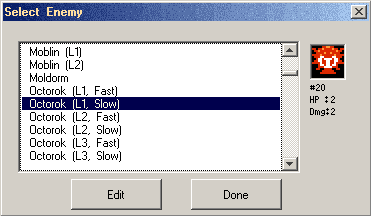
Highlight enemy->hold "["(copy) key->click edit or double-click to copy enemy.
Highlight enemy->hold "]"(paste) key->click edit or double-click to paste enemy.
Edited by Nick, 19 March 2013 - 07:24 PM.












