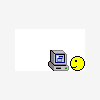OK, here's the scoop: there are four ways to install software on Linux: Add/Remove Programs, Synaptic, GDebi, and the command line. Here is a quick run down of each:
*~Add/Remove Programs~*
Description: Add/Remove is the most common method for installing applications. It contains all MAJOR applications.
Navigation: Click on the Ubuntu icon in the top toolbar.
Operation: Scroll through the various applications. When you find the one you need, press the check box. Conversely, if you see one you don't want, press the check box to uncheck it. When you're through making all your changes, press apply, type in your password, and it will download and install them (or uninstall, as the case may be). Please note the different categories to your left, and the search bar up top. Use those to make your life easier.
*~Synaptic~*
Description: This is one of the two "expert" package installation methods. Unlike Add/Remove, it will have ALL packages in the Ubuntu repository. It's often used to resolve complex dependencies (more on that later).
Navigation: Click on the Ubuntu icon, then [System], then [Administration].
Operation: Much like Add/Remove. The buttons may be switched around, but the principles are the same.
*~GDebi~*
Description: Another simple method for installing packages. Used when the package you need is not in the repos.
Navigation: Find the package file. Double click on it.
Operation: Click [Install Package]. That's it, under normal circumstances.
*~Command Line~*
Description: The most powerful of package install methods. This is the other "expert" method I was talking about. As with all CLI, if you don't type a command right, what you want will not happen.
Navigation: Click the Ubuntu icon, then go to [Accessories]. You're looking for [Terminal].
Operation: Type [sudo apt-get install <package name>, without brackets, replacing [<package name>] with the name of the package. It will go along it's merry way, downloading dependencies and installing stuff, dumping you back at the prompt when it's done.
And now, a brief explanation of the packaging world.
It used to be that when you wanted to install something, a person would provide you with the source code, and you'd use a program called [Make] to compile it (that is, change the high-level source code, which could be C or whatever, into low-level ones and zeros) and install it. This was fraught with error, though, since you needed several commands to do this. Plus, you needed to manually know dependencies, which can be explained thus:
If package A needs package B to function, package B is a dependency of package A.
Now, this sounds simple, but it's not when you consider that package B can have dependencies too! And then that dependency can have a dependency, and so on down the line. Multiply this by several dependencies for each package level, and it can be a nightmare to sort out. So, packages were invented. And package managers soon after.
A package is essentially a file that contains the actual data for the program it represents, already compiled, and a few of what are essentially glorified lists. The lists say, among other things, were in the world the binary data goes and what the packages dependencies are. If the dependencies aren't met, it tells you so, and then the package manager takes over. The package manager says "Here are the dependencies, would you like me to download them all?" and then does so on your say-so. Then, with the packages downloaded, it installs them all. In the right order, too. Pretty impressive, I know.
There are currently two incompatible package formats for Linux- Redhat Package Manager and Debian. I won't go into their histories, let's just say that Ubuntu uses Debian, and that Debian is considered superior in resolving dependencies, for some reason. Now, Debian uses the extension [.deb] and Redhat Package Manager [.rpm], logically enough. If you see a rpm package, don't bother downloading it for installation directly, it won't work. Instead, you'll need to first run it through a CLI program called [Alien] first, which converts between the two types. Always try to get a program as a native Debian, though; Alien doesn't make any guarantees how reliable a converted package will be.
OK, but say you don't care about ANY of this stuff, and just want your Wi-Fi? Well, then use Add/Remove, search for the term [NDIS], and install the famed NDIS wrapper. Then go from there. I should warn you, though, because of the way NDIS works (it's just a "wrapper" for Windows drivers), wireless performance can vary. A LOT, from what I hear.
This concludes another broadcast of [LINUX POWER! (The more you know...)]. Information in this broadcast may not be accurate.