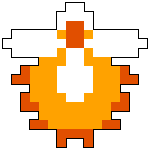First of all, don't forget to list abbreviations.
Ctrl: - The "Control" Key, in the lower left corner or lower right corner, in the case of the lower right, to the left of the standard arrow keys.
+ - Not intended to hit the actual plus key, but to hold down said keys simultaneously, without letting go of any during the exercise.
OMG-SPACER!!!! YOU WIN! Windows (95 - XP):
Ctrl + C - Performs a "Copy" operation: The highlighted text will be stored to an internal "clipboard" for later recall with the following feature: (See next on the list.)
Ctrl + V - Performs a "Paste" operation: Any form of compatible* information will be pasted to the location of the document's cursor, not necessarily your mouse's cursor.
Ctrl + X - Performs a "Cut" operation: Similar to the Copy feature, but with one major difference. The highlighted text will disappear. Use this feature to move one bit of text from another, removing the original copy.
Ctrl + A - All text and/or images in the task currently in "focus" will be highlighted. Try pressing Ctrl + A now, and see what happens. Then while typing something in a postbit, try pressing Ctrl + A then. Then do a Ctrl + C to copy it. If you lose the information somehow, you can press Ctrl + V to paste it back. Ctrl + A is simply the faster means of copying virtually everythiing in what you're working on. Use the Ctrl +A ---> Ctrl + C combination often whilst posting. It'll save you a heap of trouble.
Ctrl + Z - The "Undo" feature in many tasks. It will revert what you're working on either exactly one stage, or several similar stages back. It's similar to a rewind button. If you make a mistake, or accidentally delete what you're working on, hit Ctrl + Z before you do anything else. It just may save what you were working on.
WINDOWS + M - Minimize all tasks which can be minimized. Handy for getting to your desktop quickly without having to find and click the tiny " _ " button in the lower right corner of each window.
WINDOWS + E - Opens Windows Explorer, a very handy file manager. Smart Computer users use this often to manage their files.
Alt + Tab - Switch Open Applications - And if you hold in Alt and keep pressing tab, you can quickly switch between applications without having to stop at any one of them.
Quick Rename - Go to a file (Find an unimportant file using Windows Explorer.) and left-click on it once, then do it again. This isn't a double click, where you tap the button in quick succession. It is a single left click, followed by another. There is approximately a single second between clicks. Wait another second, and the text will be in "rename" mode. Don't forget to leave in the proper file extension, unless you're changing it.
* - By "Compatible," I mean that you cannot paste words from a word document into an image you're editing, or vice versa, etc.
OMG-SPACER!!!! YOU WIN! Most Windows Internet Browsers:
F5 - Refresh the page. The page is updated to its most recent date. For example, if you are browsing a forum and someone is posting while you are reading it, you can refresh the page via F5 to see if that person has posted anything or not before you begin posting.
Ctrl + F5 - Performs a full refresh. Virtually everything on the page is reloaded to its most recent state. This is most useful when people change their avatars, but you cannot detect it because the image appears the same.
F6 - Highlight the Current URL. Try it now, and see what it does.