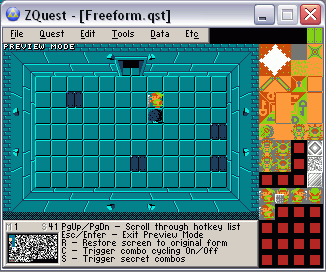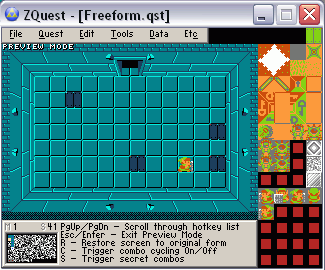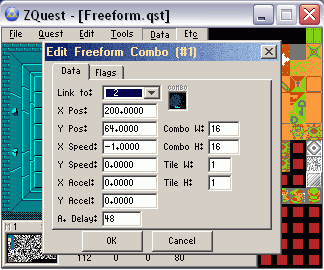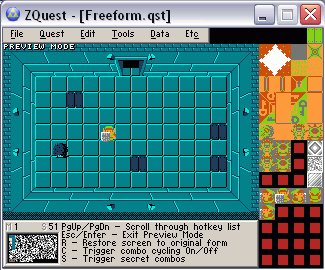Sorry for the crude example quest.
First of all, I'll go over the freeform combo menu.
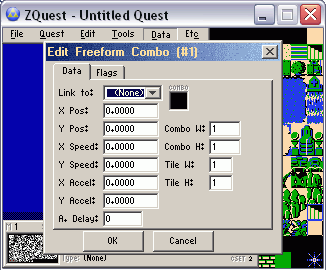
You see a lot of options there.
Link To: This links this freeform combo to another. Any movement changes the other combo takes will apply to this one.
X Pos: This is where the combo lies on the X axis.
Y Pos: This is where the combo lies on the Y axis.
X Speed: This is how fast the FF combo goes horizontally.
Y Speed: This is how fast the FF combo goes vertically.
X Accel: This determines if the combo picks up speed or not horizontally.
Y Accel: This determines if the combo picks up speed or not vertically.
A. Delay: This measures how long the FF combo waits before moving.
Here's the flag section of the freeform combo menu.
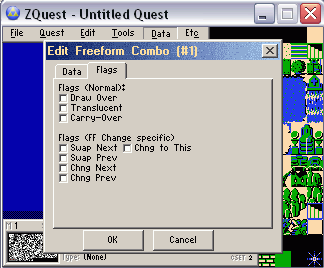
Draw Over - This places the combo above all layers.
Translucent - This makes the combo translucent or not.
Carry-Over - I unfortunately haven't figured out what this does or not yet.
Chng Next - This changes the freeform combo's combo to the next in the combo list.
Chng Prev - This changes the freeform combo's combo to the previous in the combo list.
I don't know what the other options do yet.
Okay, let's start making some freeform combos.
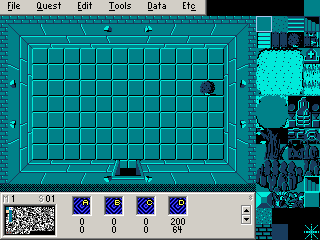
This is a freeform combo I have set. If you want to know the X and Y coordinates for the freeform combo, I suggest using one of the blue continue squares, and place it where you want the freeform combo. Under the freeform square, it gives you the X and Y positions. You can use this to base where to place you freeform combo.
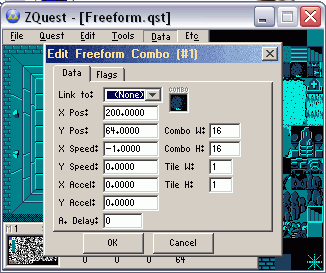
As you see, I have set the combo for the freeform combo, the position and the speed. Also note that a negative "X Speed" goes left, and a negative "Y Speed" goes up.
If you test it out via the preview mode, this freeform combo simply goes left.
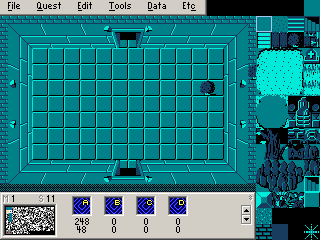
It's hard to see, but I have placed a new freeform combo to the right of the screen. It goes the same speed as the left bush, but what if I want to have the left bush start moving as the right bush passes it?
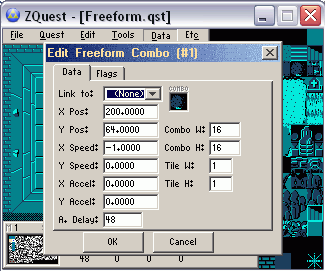
This is done via the "A. Delay". You pretty much have to test around with it to get it working right, but he, that's what the preview mode is for. To test out Freeform combos, press "X" and then "C". Here I have the A. Delay set to 48. And, when tested it does indeed run parallel to the other bush.
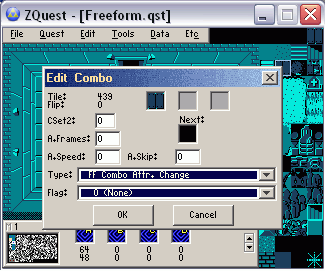
Now, let's test around with how to change our freeform combos. First, make a combo with the combo type "FF Combo Attr. Change". Do note that freeform combos of this combo type are invisible in ZC, so if you want something to mark the change, you will have to place normal combos down via the screen editor.
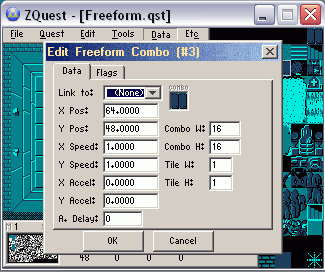
Here you see the freeform combo I have set for the combo change. I have the positions, as well as a speed. However, this freeform combo itself doesn't move at all. You see, when another freeform combo hits this combo, that other freeform combo will take on the properties of this combo. So, when one of those bushes hit this combo, it will get a X and Y speed of 1.
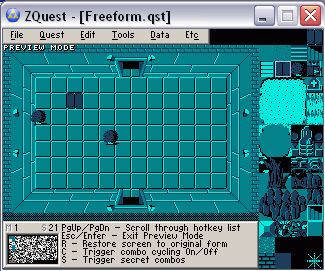
In this instance, it causes the top bush to go to the bottom right.
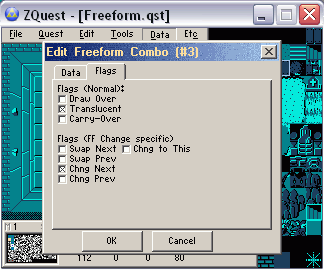
Now to use the flags. Some of these flags, such as translucent and draw over, can be placed on any freeform combos and take affect. The bottom flags are only meant for "FF Combo Attr. Change" combos. Again, any flags placed on a FF Combo Attr. Change combo will take place when another FF combo hits it. Here I have selected "Translucent" and "Chng Next" on the FF Combo Attr. Change Combo. Also, I have also placed more FF Combo Attr. Changes with other speeds which make the freeform combo loop around (also, they turn of the Armos' translucency).
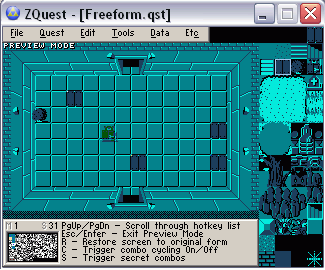
This caused the top bush to become translucent, and switch to the next combo in the combo list. Here it was the Armos combo.
Now, you might wonder why moving bushes and translucent armoses are important. Well, they're not.
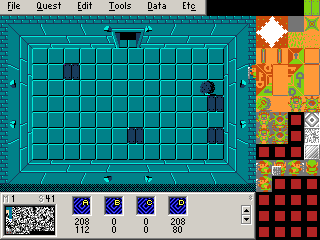
I made 5 combos of Link, each walking in different direction (the last one is Link walking left again). I then set all those "FF Combo Attr. Change" freeform combos to "Chng Next". When the Link combo hits each one, he will change directions and change to the next combo in the list, making it look like he's walking in different directions. Take a look.