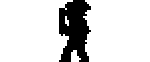Essentially, once you make your first custom subscreen, most of the funcions become apparent, but they are not easy to understand initially.
You may also be interested that you can create multiple image blocks, and set them to form the basis of the background (rather than pure black). What I did, was to make an image block for each item, with a border around the item and the centre filled in grey, so that people get a general idea of what might belong there, and when they collect it, it appears where it belongs. Then I added an Item Name block, so that when the player selects an item, he sees the name of it, giving some more information on what it is or does.
You can make multiple 'background' images ith an overall background. For example, make a slate coloured backdrop, with detailed stone or metallic raised areas that are separate item boxes.
You can also force the selector out of the normal item field, by assigning left/right/up/down values to items outside the field accompanied by item number values.
Again as an example, in TGC, the Sernarani (the replaement for TF pieces) is shown in a box in the upper-left of the screen, whereas inventory is on the bottom-right. Because the Sernarani can be used as items, but are more important then general tools, you need to be able to select them. Thus, I set it so that moving left from position 0 changes the selector to that box, and moving from the 8th (or highest numbered) collected artefact moves the cursor back to the inventory screen.
I have found no way to use Selector-2, and I think that the idea is not implemented. If it is, then 'tisn't documented.
Anyone who wants to see a live custom set of subscreens, to understand how they work may benefit from downloading
TGC v0.55r25 and looking at the subscreens 'Grey' and 'GC Passive' in the editor. In doing so, you can learn how to set up objects, and how to set positions and reference points.
You can also explot using multiple items in a class, but it can be tricky. What I do is to assign a fake custom item class or zz### item class to the 'current item' and
then use
item override, which assists the subscreen from giving you non-selectable items.
For example, if you add Level-5 and Level-6 swords, and want the player to be able to keep and use each sword, if you set up six swords purely based on the 'Swords' item class, when you collect the L1 sword, you will see that sword in each 'sword' spot.
If you set item override for each, you will see only that sword, but, if you collect a sword out of sequence (e.g. collect the first sword, then the fourth sword), the subscreen will erroneously show the L2 and L3 swords, but not permit you to select them; or worse yet, it will show the items you do not have, but not show the ones that you do, allowing you to select them from a blank tile.
Thus, I like to reserve custom item classes for any item that has levels, where the player can keep lower-level items. If you use a different item class for each, and then use item override, it cures the issue entirely.
There is also a glitch with using item-override with arrows that can occur, having to do with Hex IDs for item values. It may or may not happen, based on what you do with the game. If you want custom arrows, the best thing to do is to script them, use a custom item class, and LW_ARROW as their LType.
Last, 'item override' is really only useful if you want to assign an item without its matching class, as described above. I have seen a number of anomalies trying to display multiple levels of items without assigning each a dummy class, which is precisely why I did it this way.
I strongly advise looking at a custom subscreen, if not the one from my game, then from another unlocked game (TGC is not a password locked .qst file), to get your bearings and see how to do these things.
I am also happy to say that I have encountered [u]absolutely no problems[/u[ using zz### classes on the subscreen. Some people avoid them, out of a fear that they may cause bugs, but I have never encountered anything that distinguishes then from the 'Custom Item Class ##' classes.