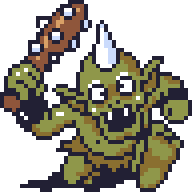Edited by herooftime555, 24 March 2007 - 10:23 PM.

Need Help on Layers!
Started by
herooftime555
, Mar 24 2007 10:17 PM
6 replies to this topic
#1

Posted 24 March 2007 - 10:17 PM
How do you set up layers so that link can walkthrough the top of a tree or a house? I have been trying do it myself by following the directions of what do on other posts in the forum, but I just can't seem to get it right. Also, when you got the section Data>Layers, and it shows the layers 1-6 and the map and screen you want to put whichever layer on, Iit shows only six slots for the map and screen. So does that mean that I can only use layers on JUST 6 D-maps and 6 screens? Iam very confused! Please help me out if you can. Thanks! Also, in case it is important, I'am using ZC version 2.10
#2

Posted 24 March 2007 - 11:02 PM
Lets start with what each layer does as defined in the numbers of the Layers window.
0-(doesn't apear in layers window) Layer 0 is the main layer that you put all of your tiles on, in other words, the screen itself.
1-above layer 0, below Link, solid objects are still in affect on this layer
2-above layer 1 and 0, below Link, solid objects are still in affect on this layer
3-above layer 0-2, above Link, solid objects are not in affect.
4-above layer 0-3, above Link, solid objects are not in affect.
5-above layer 0-4, above Link, solid objects are not in affect.
6-above all layers, above Link, solid objects are not in affect.(you should generally use weather on this layer)
Now that we have the functions, we need to know some other important things about layering.
Layering on layer 1-6 is most effective when you use combos with clearly defined spaces of black pixels(these black pixels are the pixels with Xs through them in the tile editing page). When using these combos on layers, the black pixel space will disappear and show whatever solid pixels on the layers below it. On layer 0, the black pixels will not disappear.
Now, how to layer. Layering has absolutely NOTHING to do with DMaps. What you need to do is you make a map area(big map in botom left corner of ZQuest). After you have a map set, you can now make a layer. Simply, you go to the screen you want to have a layer on, and go to the layers window. In the top boxes where it says "Map" you put the map number you want to have the layer on. Then, you set the screen value in the box underneath. After you have done these two things, you can go to the screen on the map that you typed into the two boxes in the layering window, and put a combo into it. Now go back to your original screen, and you should find that the combo you placed on the other screen will appear on this screen. Now you have layered.
Easier methods of layering.
Go to layers tab, and click the auto button, and type in the value of the map you want to have all the layers of your map on. Then hit okay, and hit okay on the layers window(you don't actually need to use this function, as it is very problematic and wasteful of screens and maps. just a warning). After the layers window is closed, go to the bottom big tab in ZQuest, and scroll until you find a tab that has a bunch of boxes in it. Click on on of the circles underneath the boxes(other than layer 0) find a combo, and you can place it directly on your main screen without having to go to the layer screen.
If all of this has been unclear, I will rephrase it all, and include pictures to help you.
EDIT: added a warning label on the auto layer function.
0-(doesn't apear in layers window) Layer 0 is the main layer that you put all of your tiles on, in other words, the screen itself.
1-above layer 0, below Link, solid objects are still in affect on this layer
2-above layer 1 and 0, below Link, solid objects are still in affect on this layer
3-above layer 0-2, above Link, solid objects are not in affect.
4-above layer 0-3, above Link, solid objects are not in affect.
5-above layer 0-4, above Link, solid objects are not in affect.
6-above all layers, above Link, solid objects are not in affect.(you should generally use weather on this layer)
Now that we have the functions, we need to know some other important things about layering.
Layering on layer 1-6 is most effective when you use combos with clearly defined spaces of black pixels(these black pixels are the pixels with Xs through them in the tile editing page). When using these combos on layers, the black pixel space will disappear and show whatever solid pixels on the layers below it. On layer 0, the black pixels will not disappear.
Now, how to layer. Layering has absolutely NOTHING to do with DMaps. What you need to do is you make a map area(big map in botom left corner of ZQuest). After you have a map set, you can now make a layer. Simply, you go to the screen you want to have a layer on, and go to the layers window. In the top boxes where it says "Map" you put the map number you want to have the layer on. Then, you set the screen value in the box underneath. After you have done these two things, you can go to the screen on the map that you typed into the two boxes in the layering window, and put a combo into it. Now go back to your original screen, and you should find that the combo you placed on the other screen will appear on this screen. Now you have layered.
Easier methods of layering.
Go to layers tab, and click the auto button, and type in the value of the map you want to have all the layers of your map on. Then hit okay, and hit okay on the layers window(you don't actually need to use this function, as it is very problematic and wasteful of screens and maps. just a warning). After the layers window is closed, go to the bottom big tab in ZQuest, and scroll until you find a tab that has a bunch of boxes in it. Click on on of the circles underneath the boxes(other than layer 0) find a combo, and you can place it directly on your main screen without having to go to the layer screen.
If all of this has been unclear, I will rephrase it all, and include pictures to help you.
EDIT: added a warning label on the auto layer function.
Edited by Nuvo, 25 March 2007 - 10:48 AM.
#3

Posted 25 March 2007 - 12:57 AM
I find people learn best by experiments conducted by themselves...so I would suggest that you (hero) open up a quest which uses layers. The best one would be 182test.qst which I'm sure you can find in the database.
Go to the graveyard where it is "raining". Click on data -> layers and try playing around with the numbers there and see what happens. Good luck.
Go to the graveyard where it is "raining". Click on data -> layers and try playing around with the numbers there and see what happens. Good luck.
#4

Posted 25 March 2007 - 01:38 AM
Easier methods of layering.
Go to layers tab, and click the auto button, and type in the value of the map you want to have all the layers of your map on. Then hit okay, and hit okay on the layers window.
Go to layers tab, and click the auto button, and type in the value of the map you want to have all the layers of your map on. Then hit okay, and hit okay on the layers window.
WARNING! WARNING!
The above feature is buggy, irreversible, and (in my opinion) not all that useful to boot, because removing any layers you don't end up using takes far longer than it would to have set it up the normal way.
I NEVER use the auto-layer feature. Even when it works without bugs, you can't use the Undo key to take it back. And in any case, the odds that every screen on one map is going to use the same number of layers is so infinitesimal that using the feature the way it is intended is incredibly awkward.
After the layers window is closed, go to the bottom big tab in ZQuest, and scroll until you find a tab that has a bunch of boxes in it. Click on on of the circles underneath the boxes(other than layer 0) find a combo, and you can place it directly on your main screen without having to go to the layer screen.
THIS, however, is incredibly useful. Everyone should know it.
You forgot to mention something, though: to scroll through the "tabs," go to the main map ZQuest window (where you can edit screens) and press PageUp/PageDown. There you'll be able to find the layers "tab" with all the checkboxes and radio buttons (that's what you call those circular checkboxes). Only the layers that have been assigned will have radio buttons.
Another note: unchecking the checkboxes will hide layers so you can see what is under them. This is purely a visual tool for editing, so don't be afraid to use it. It's incredibly useful, just like the radio buttons.
#5

Posted 25 March 2007 - 09:30 PM
Actually Radien, in case you wanted to know, the tileset I'am using is yours! The Dance of Remembrance Tileset! It really rocks!
#7

Posted 15 June 2007 - 10:55 PM
Sorry about not responding for so long! My computer has been super glichy, and now I finaly got it fixed! Anyways , if you try and make a screen with layers by using two screens instead of one, and just want them on one particular screen, will this mess things up because I think you need the layer to be on both screens. Also, thank you for the info above. I will take the advice you have all said and see if it works. Thanks!
Edited by herooftime555, 15 June 2007 - 11:00 PM.
1 user(s) are reading this topic
0 members, 1 guests, 0 anonymous users