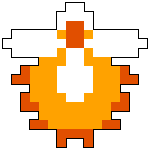Edited by The (s), 29 October 2007 - 01:45 PM.

The Official Keyboard Shortcuts Thread:
#16

Posted 29 October 2007 - 01:44 PM
#17

Posted 12 March 2010 - 11:14 AM
#19

Posted 12 March 2010 - 05:50 PM
Edited by LordOPie, 12 March 2010 - 05:50 PM.
#20

Posted 13 March 2010 - 09:20 AM
#21

Posted 17 March 2010 - 04:00 PM
#22

Posted 27 November 2010 - 07:26 PM
I never knew most of these even existed!
*Bows down to creators and helpers of thread*
#23

Posted 17 August 2013 - 08:43 AM
There a few i think you guys missed. (Looks at date of thread.... oh dear)
Well anyway.
When you are in Internet Explorer or Firefox or Chrome or anything like that.
Ctrl + W: Closes down all of the currently open tabs
Ctrl + Shift + Tab: Moves backwards along the tabs
Ctrl + Tab: Move forwards along the tabs
(And here's some more - these may have been already mentioned)
Alt + Enter: In some programs this will make it go full-screen
R + F5: re-chaches the current webpage
F11: On the internet - this will sometimes make the app/game/video go full-screen - else - it will just make the screen wider
Meh those are the ones i thought no one mentioned and needeth mentioning.
#24

Posted 14 May 2014 - 12:53 AM
This thread is stickied. You're probably fine.
On that note, why yes I am responding nine months after your post.
For Windows Vista and later:
CTRL + SHIFT + ESCAPE — Opens the Task Manager immediately, skipping the confirmation usually required if you were to use CTRL+ALT+DEL instead.
For Windows 8.x:
WINDOWS + D — Still performs the show desktop function mentioned in the third post on this thread. The reason it's being mentioned again is that this still works in Windows 8, meaning if you're among the people who are annoyed to death by Metro, you can hide the Metro Interface's Start screen. Note that unless you've used third-party software to restore old Start Menu functionality, the Start button here (as well as pressing Windows with no other keys) will take you back to the Metro screen again.
WINDOWS + X — Opens a small control panel-esque menu exclusive to Windows 8. From here you can choose from options like going to the Control Panel proper, showing the desktop, logging out/shutting down, etc.
Edited by Espilan, 14 May 2014 - 12:54 AM.
#25

Posted 14 May 2014 - 01:12 AM
Win + (Any of the Numbers keys above the letters) opens any item in the quick launch menu (should be located next to the start button.)
I.E. If you have Firefox set as the first button in your quick launch menu, pressing Win + 1 will open it.
#26

Posted 14 May 2014 - 01:22 AM
Win + (Any of the Numbers keys above the letters) opens any item in the quick launch menu (should be located next to the start button.)
I.E. If you have Firefox set as the first button in your quick launch menu, pressing Win + 1 will open it.
This works as well in versions of Windows where you pin icons directly to the taskbar instead of having a quick launch menu, going in order starting with the icon next to the Start button, up to the 10th icon pinned.
2 user(s) are reading this topic
0 members, 2 guests, 0 anonymous users