Two questions:
1: How do you import custom tilesets that you've downloaded?
2: Can a tileset made for 2.50 run in 2.53?
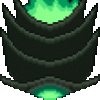
Posted 26 September 2019 - 12:44 PM
Two questions:
1: How do you import custom tilesets that you've downloaded?
2: Can a tileset made for 2.50 run in 2.53?
Posted 26 September 2019 - 12:54 PM
Posted 26 September 2019 - 03:22 PM
1. Go into the ZC Game editor, Right- click on the tiles on the right, Choose> Open Tile Page.
2. Once you are there choose> Grab button, and then Choose> File button.
3. Look into your C disc for the tiles you collected, and select it.
4.Press Recolor and Press Ok.
5.Now choose> Grab and you can choose places on your empty tile page to grab Tiles from the other page.
---- Keep pressing> Grab on the tile you want then press> Ok to place it there.
There is no way to grab the entire tile page yet. It can only be done piece by tiny piece.
Edited by SkyLizardGirl, 26 September 2019 - 03:25 PM.
Posted 26 September 2019 - 03:49 PM
1. Go into the ZC Game editor, Right- click on the tiles on the right, Choose> Open Tile Page.
2. Once you are there choose> Grab button, and then Choose> File button.
3. Look into your C disc for the tiles you collected, and select it.
4.Press Recolor and Press Ok.
5.Now choose> Grab and you can choose places on your empty tile page to grab Tiles from the other page.
---- Keep pressing> Grab on the tile you want then press> Ok to place it there.
There is no way to grab the entire tile page yet. It can only be done piece by tiny piece.
Wrong. Though this shortcut wasn't documented in the 2.50.2 help file so it's understandable you don't know.
Step 1: click on the upper left tile on the page
Step 2: hold Shift, then click on the lower right tile on the page. Now you have selected the entire page
Step 3: Now press the grab button and you can import up to 20 x 13 tiles, which is a 320 x 208 image of loose tiles.
This also works by clicking on the first tile anywhere and then shift + click on the second tile anywhere. So you could import a 4 x 2 rectangle of eight tiles from a loose tiles image.
Posted 26 September 2019 - 05:44 PM
Oh i did not know that.
Thank you*
Edited by SkyLizardGirl, 26 September 2019 - 05:45 PM.
Posted 26 September 2019 - 08:28 PM
One more quick question: How do you use overhead tiles?
Posted 26 September 2019 - 11:30 PM
Posted 27 September 2019 - 09:07 AM
Okay, but how do you switch layers?
Posted 27 September 2019 - 09:27 AM
Posted 27 September 2019 - 11:39 AM
1. You don't import tilesets, they're just a standard quest file that you open in ZQuest like any other .qst file.
2. Yes, new versions of ZC can always load content from previous versions. If they can't, it's a bug and should be reported.
For reference, 2.53 is mostly meant to be back-compatible with 2.50.x, as it's essentially part of the 2.50 series, primarily focused on bug fixes. 2.55 is where lots of new content is being added, so there's no more back-compatibility with that version.
Clarification: 2.55 Player s backward-compatible with older quests. The quests saved in 2.55 aren't playable in older versions of ZC.
0 members, 0 guests, 0 anonymous users