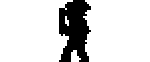Sub Screens
#16

Posted 14 October 2013 - 02:20 PM
The main trick is to ensure they are clearly distinguishable from each-other, so that the player does not become confused as to which he has at ant given time, and to keep level-items in their own capsule, away from other things, so that it is easy to spot them.
I would colour them differently, and give each a distinguishing head, and possibly a variation on its wards, to allow the player to instantly know the difference. You may also want to place some text by each as an indicator of what it does. You can also make Level Items selectable and usable as A/B items, and set a script to them to unlock objects of a certain type. (The generic use FFC trigger would work perfectly for this.)
I am not sure how to make such items visible only while in certain levels or DMAPS, but I suspect you'd need a global loop that makes them true or untrue while on a DMAP, and make the pickup script for each item trigger an alternative boolean to true.
That is, on the pickup script, have:
bool Level1Master = true
...and int he while loop, have something along these lines:
if DMAP[x] && Level1master == true //I know this is not the correct way to reference a DMAP, but you get the point. You would need to read the DMAP value and then compare it, IIRC.
item[itemnumber for the key] = true
That way, you wouldn't need a reserved spot for each, and can overlay the position of each on the subscreen, but could still use them as A/B items; you would only see (and be able to select) them if you are in the appropriate level.
#17

Posted 14 October 2013 - 04:37 PM
I don't have a Skype account, not the bandwidth to use one if I did. I can probably answer questions posted-here, and will work towards a proper tutorial with screenshots in the near future. I wrote a decent amount of notes on the matter,but I have yet to assemble them, and I will need to do a step-by-step screenshot series for it.'
Basic dummy item script for up to five items:
Step One: Make an Item in the Editor, and assign it a graphic. Give it a Custom or zz### item class.
Step Two: Set the arguments as provided below.
Step Three: Assign this script as the pickup script of the dummy item.
You can give items as true, or you can create them at Link->X & Link->Y, running their own pickup scripts (if any).
Set this to any item, as its pickup script to execute the code.
It should be possible to cascade this, by having one or more of the items given (as Created, not set to true) set with this script as its pickup script.
[/code]
I'm desperately trying to interpret the "scripting code". I keep rereading this message. I made a new item class for the new boss key, but how do I tell the game to make it act like a boss key?
#18

Posted 14 October 2013 - 04:46 PM
Each boss key will require two items. This setup should do it for you.
1. Make two items, the real boss key and the dummy boss key.
2. Configure the real boss key:
a. Attach the item script (my simple one should do it) to the key's pickup script slot, and set the boss key's D0 to the ID of the dummy boss key.
b. Set the item class to "Boss key".
c. Set the graphics to what you want it to look like.
3. Configure the dummy boss key:
a. Set the graphics to what you want it to look like.
b. Set the item class to one of the "Custom Itemclass ##" classes (all dummy boss keys can share this class)
c. Set the item level of this key to a value that no other dummy boss key has (can match the dungeon level if you want)
4. Place the dummy boss key on the subscreen
a. Set the class to the "Custom Itemclass ##" class you set the dummy boss keys to
b. Set the item override to the specific dummy boss key you want to place.
5. Place the real boss key in a chest or on the floor wherever you want it to be. When you get it, the game will also give you the dummy key to go with.
6. Repeat steps 1-5 for every unique boss key in the game.
#19

Posted 14 October 2013 - 06:44 PM
Otherwise, you can make an FFC that reacts when an item of X-Class is true while standing on the FFC and pressing a desired button (or just while !LA_NONE and standing on the FFC, etc.).
Feel free to correct me, but a dummy item that makes one boss key, and another dummy item that counts as a boss key, would from what I understand, be compatible with the locks for the other.
Otherwise, how do you make the game use the dummy key set to Level > 10, to open doors and such in a level < 10, and how do you make the subscreen show both keys separately, as they count as one item,and the dummy key is not tied to the level that you are in, so it would not appear on the subscreen.
I am assuming that each key would only open certain types of locks...?
I think that to have, as an example, a boss key to open boss doors, and a master key to open chests in a specific level, you would need to script one of the two, and combine it with an FFC. Depending on the tileset in use, doors may be the easier route.
Edited by ZoriaRPG, 14 October 2013 - 06:47 PM.
#20

Posted 14 October 2013 - 07:18 PM
The real boss keys are just normal boss keys. I'm pretty sure having two different boss keys will work fine, except that you will have trouble showing both on the subscreen. That's why I have the two dummy items, given automatically when you obtain the boss keys, which do nothing except be on the subscreen.
On second thought, I think I might have an even simpler solution. Atrus, if you're not already confused to death, you can forget the "Real" boss key items and instead use only the dummy items equipped with this script:
import "std.zh"
item script bossKey{
void run(){
SetLevelItem(LI_BOSSKEY, true);
}
}
#21

Posted 14 October 2013 - 09:32 PM
Moscow Modder: Wouldn't the above script result in the dummy items being visible in EVERY level? I guess he could use different subscreens for the other levels, but that seems unnecessarily complex ... I'm assuming the items should be gone in the levels where the boss keys aren't collected yet, and should appear once they're collected in a given level.
Atrus:
In case you don't know, this is how you get the script into ZQuest in the first place:
1. Go to Quest->Scripts->Compile ZScript.
2. Click the Edit button
3. Some text should pop up that says import std.zh. Add the script Moscow Modder posted above (minus the bit that already appears in the editor). Click x to exit out of the window, and when it asks if you want to save changes to the buffer, say "Yes." Finally, click the "Compile" button.
4. When it compiles successfully, a new window will pop up. MM's script is an item script, so click on the appropriate tab, select the script on the right, and press the arrow to insert it into a slot on the left. Click "Okay."
5. Lastly, go into the item editor and edit your "dummy" boss key. In the "Scripts" tab, assign the script to the pickup slot using the drop down menu. Depending on what kind of script you use for this, you may need to set the argument numbers to the left.
I haven't been following the specifics of how you'll set this up, but I thought I would make sure you at least knew how to load scripts.
Edited by Aevin, 14 October 2013 - 09:36 PM.
#22

Posted 15 October 2013 - 11:25 AM
I don't think that the OP wants the keys to be interchangeable, but again, have not heard yea or nay on he matter.
@AtrusW0nder: Could you please explain how you want each key type to work?
#23

Posted 16 October 2013 - 12:45 PM
Moscow Modder: Wouldn't the above script result in the dummy items being visible in EVERY level? I guess he could use different subscreens for the other levels, but that seems unnecessarily complex ... I'm assuming the items should be gone in the levels where the boss keys aren't collected yet, and should appear once they're collected in a given level.
Atrus:
In case you don't know, this is how you get the script into ZQuest in the first place:
1. Go to Quest->Scripts->Compile ZScript.
2. Click the Edit button
3. Some text should pop up that says import std.zh. Add the script Moscow Modder posted above (minus the bit that already appears in the editor). Click x to exit out of the window, and when it asks if you want to save changes to the buffer, say "Yes." Finally, click the "Compile" button.
4. When it compiles successfully, a new window will pop up. MM's script is an item script, so click on the appropriate tab, select the script on the right, and press the arrow to insert it into a slot on the left. Click "Okay."
5. Lastly, go into the item editor and edit your "dummy" boss key. In the "Scripts" tab, assign the script to the pickup slot using the drop down menu. Depending on what kind of script you use for this, you may need to set the argument numbers to the left.
I haven't been following the specifics of how you'll set this up, but I thought I would make sure you at least knew how to load scripts.
Thank you very much. I needed that info. I never knew where to start. You're awesome!
I'll probably need to put together an example quest for multiple key types (as active or passive items) just to prove the theory and pass on the how-to-dos of it.
I don't think that the OP wants the keys to be interchangeable, but again, have not heard yea or nay on he matter.
@AtrusW0nder: Could you please explain how you want each key type to work?
Well, I just want Link to be able to carry and show two different boss keys in the subscreen. One regular and one different looking one. They both do the same exact thing, except that the different looking boss key belongs to a certain level. I want both keys to always show on both subscreens at all times regardless of what level youre in.
Anyone care to watch me stream test my quest? I can explain what I want to happen as I go along.
Edited by AtrusW0nder, 16 October 2013 - 12:48 PM.
#24

Posted 16 October 2013 - 03:41 PM
As long as you collect the dummy keys in the level they belong to, MM's script from a few posts above should work perfectly. There's very little setup ... Just make two custom items as the dummy boss keys, attach the pickup script to them, and place them in the subscreen. These items should both be custom item classes (just pick custom item class 1 & 2). The items won't do anything but show up in your subscreen, but since the pickup script gives you the boss keys, everything should function fine.
#25

Posted 16 October 2013 - 04:28 PM
As long as you collect the dummy keys in the level they belong to, MM's script from a few posts above should work perfectly. There's very little setup ... Just make two custom items as the dummy boss keys, attach the pickup script to them, and place them in the subscreen. These items should both be custom item classes (just pick custom item class 1 & 2). The items won't do anything but show up in your subscreen, but since the pickup script gives you the boss keys, everything should function fine.
Thanks a lot Aevin! That really helps out a lot. And thank all the rest of you for helping troubleshoot. You guys are the best!
OK, what am I missing? I got the dummy boss key scripted by following the steps you provided. I made a slot for it in the sub screen editor. When I pick it up, it don't show on the sub screen in game play. I followed every step and it's a custom item class 1. Might have something to do with the DO, D1, D2 and so on...from the item script editor? I did set the DO to the dummy boss keys ID
NEVERMIND! Forgot to check the equipment item box.
Edited by AtrusW0nder, 18 October 2013 - 09:11 PM.
#26

Posted 20 October 2013 - 01:10 PM
Moscow Modder: Wouldn't the above script result in the dummy items being visible in EVERY level? I guess he could use different subscreens for the other levels, but that seems unnecessarily complex ... I'm assuming the items should be gone in the levels where the boss keys aren't collected yet, and should appear once they're collected in a given level.
Atrus:
In case you don't know, this is how you get the script into ZQuest in the first place:
1. Go to Quest->Scripts->Compile ZScript.
2. Click the Edit button
3. Some text should pop up that says import std.zh. Add the script Moscow Modder posted above (minus the bit that already appears in the editor). Click x to exit out of the window, and when it asks if you want to save changes to the buffer, say "Yes." Finally, click the "Compile" button.
4. When it compiles successfully, a new window will pop up. MM's script is an item script, so click on the appropriate tab, select the script on the right, and press the arrow to insert it into a slot on the left. Click "Okay."
5. Lastly, go into the item editor and edit your "dummy" boss key. In the "Scripts" tab, assign the script to the pickup slot using the drop down menu. Depending on what kind of script you use for this, you may need to set the argument numbers to the left.
I haven't been following the specifics of how you'll set this up, but I thought I would make sure you at least knew how to load scripts.
How do I install the above boss key script when I already have a item message pick-up script?
#28

Posted 20 October 2013 - 01:51 PM
Hasn't this question already been answered in this thread, or am I being stupid and misunderstanding your question? xD
Well, originally I had a message item script installed by a friend. I had no idea how he did it or even what it looked like. Anywho, when I entered the dummy-boos-key script, I didn't recoginze the message script as such and I deleted it. After deleting it, I then entered the boss key script. That's how I found out that my message script was gone. Next, I tried to put in both scripts. I managed to install the message script back in successfully. But when I tried adding the boss key script back in, it said error. This is where I am. I'm trying to add them both in. Before I only had one or the other.
Edited by AtrusW0nder, 20 October 2013 - 01:53 PM.
#29

Posted 20 October 2013 - 02:09 PM
Ok, then try importing each script in a seperate slot. ![]()
#30

Posted 20 October 2013 - 02:10 PM
Do you remember how to import a script? Take Avataro's combination script from that thread, and then
1. Save it as bossKey.z (must be .z)*
2. In ZQuest, go to Quest->Scripts->Compile ZScript (or just press "C")
3. Press Import, and find bossKey.z
4. Let the script compile, then go to the item scripts tab and assign the script to an empty slot
5. In the item editor, for your boss key, go to the script tab, set the pickup script to bossKeyAndMessage, and set the D0 value to the number of the string to play
6. Repeat step 5 for each boss key
* If you have other scripts, you must put them all in the same file or they won't all work.
0 user(s) are reading this topic
0 members, 0 guests, 0 anonymous users