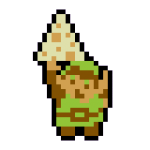Link's color + pallettes
#1

Posted 10 December 2004 - 07:02 AM
Thanks.
#3

Posted 10 December 2004 - 04:17 PM
I originally thought so too, but actually, it's quite possible to have it not affect ring colors!
Do you know how to use the palette cycling trick? BH4 posted it in a recent topic. To do what you want to do, do what BH4 instructs, and then simply use the "First" and "Last" fields. Have one start with "0" and end at one less than whatever color number(s) your ring colors are on within the CSet. Then, put the exact same thing in the next column, your First and Last fields will read one more than the last ring color, and then F for "Last."
I'm definitely going to be using this trick.
#4

Posted 10 December 2004 - 04:53 PM
#5

Posted 11 December 2004 - 10:14 PM
#6

Posted 12 December 2004 - 05:22 PM
I'm not looking how to change the color when he gets a ring.
#7

Posted 12 December 2004 - 07:22 PM
#8

Posted 12 December 2004 - 09:36 PM
Palette cycling is available even in version 1.90, so don't worry about version or beta number.
Check here:
Graphics -> Palettes -> Levels -> (whatever level palette you're going to be using)
First of all, once in the level palette, look for a button marked "Cycle." If it says "Dark" instead of Cycle, you're going to have to change a quest rule. To do so, look for the quest rule "Use interpolated fading" and check it. Now, go back to the level palette. If the button now says "Cycle," you can go on.
Left of the CSets in this palette, you'll see various numbers. The first ones will read 2, 3, 4, and 9. Those are your normal level-specific CSets. After that, there's a dark grey number (zero, I think). The grey number is for dark rooms.
After the grey number, check to see if the rest are a series of blue numbers. If they are blue, then everything's good.
Back out of the Level palette and go to your Main palette. Copy CSet 6 (Link's CSet), and then go back to your level palette. Paste the CSet in the first blue-numbered slot. Now, edit that CSet. You need to change it to whatever you want Link to appear as when he is in this area.
Now we're back to the part BH4 covered. Can you do it?
#9

Posted 16 December 2004 - 06:46 AM
#10

Posted 17 December 2004 - 08:57 PM
Thanks for your help!
Ok, so that's not exactly how it happened...and I'm not completely sure how to...but I have a rough idea.
Edited by Hergiswi, 17 December 2004 - 09:36 PM.
#11

Posted 17 December 2004 - 09:49 PM
There's only so much that can be explained through instructions, which is why I cut it off there. Anyway, good job and good luck.
#12

Posted 18 December 2004 - 11:11 AM
1 user(s) are reading this topic
0 members, 1 guests, 0 anonymous users