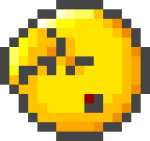Unfortunately I don't know of a way to really get a clean fullscreen experience using ZC's internal fullscreen in Windows 10. But there are workarounds to fake it somewhat by mirroring the window with another application and making that mirror fullscreen.
1. Use OnTopReplica to mirror the window.
https://ontopreplica.codeplex.com/
Disadvantages: The big downside with this one is that you need multiple monitors, otherwise you're not really going to be able to control ZC and have the real window out of view at the same time (OnTopReplica's fullscreen mode oddly doesn't stay on top). The smaller downside is that you may have some blurry video depending on how small the original ZC window is because the scaling being used by OnTopReplica is the same scaling used for window thumbnails in the task view and taskbar. While it's pretty high quality, it wasn't designed for nearest neighbor scaling. Also you can't really use the mouse for anything without using the actual ZC window.
Open ZC and set OnTopReplica to mirror ZC's window. Double click on OnTopReplica and it should zoom to an almost fullscreen mode. Right click and go to Mode and select Fullscreen. Now alt-tab or click back to ZC.
If the taskbar is showing up, you may want to enable auto-hiding for it in Windows' settings.
2. Use OBS's projector/fullscreen preview to mirror the window.
https://obsproject.com/
Disadvantages: You can't use the mouse for anything without using the actual ZC window. Also if you use OBS for actual recording, you'll probably want to have a different settings profile for this.
I know it's crazy to use full blown streaming software just to mirror a window, but I've found a surprising lack of window mirror utilities on the internet.
Unlike the OnTopReplica method, OBS's preview is always on top when you do a fullscreen preview. This means that even if you alt-tab to ZC, OBS will still be on top. OBS also gives you more control over making the image look better.
You will want to set OBS to 60 FPS in the Video settings. If you don't plan to do any recordings or streaming on this OBS profile, you should also check "Disable Encoding while Previewing" in the Advanced Options. After that, open ZC and set OBS to capture ZC's window. Click Preview Stream and make sure ZC is showing up. Right click on the preview and select "Fullscreen Preview Mode". Alt-tab back to ZC and OBS should still be on top, but ZC's keyboard and joystick controls should work. When you want to leave OBS fullscreen preview, right click and uncheck the option.
If the taskbar is showing up, you may want to enable auto-hiding for it in Windows' settings.
3. Instead of mirroring the window, use CinemaDrape to hide what you don't want to look at.
http://www.aurelify.com/cinemadrape/
Disadvantages: You're gonna have black space around the window no matter how large you make it since both Windows and ZC have limits on how large windowed mode will go for various resolutions.
But maybe that's better than looking at other stuff if you don't want to fiddle with any of the other options.
Open ZC then open CinemaDrape and cut out a hole for ZC's window to fit in.
---
I know these methods are super hacky, not perfect, and take some setup before each ZC session, but that's about all I could find that works smoothly at the moment.
Edited by Nick, 18 August 2015 - 05:05 PM.
Added CinemaDrape since I remembered that...